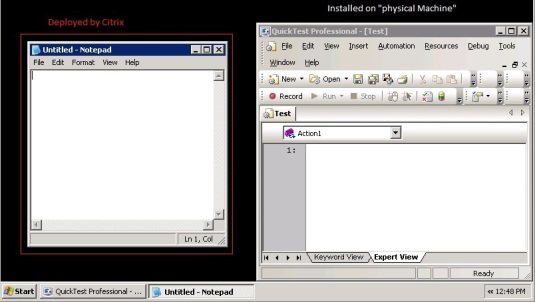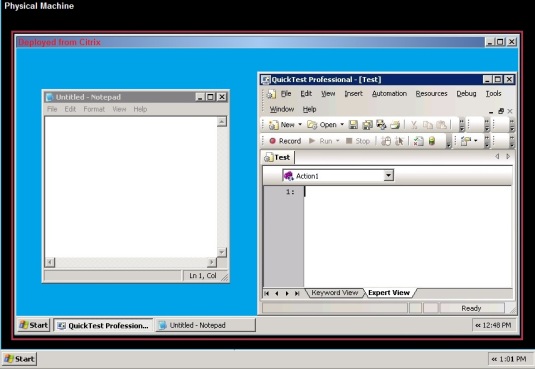‘1 Print Hello World
Print “Hello World”
‘**************************************************************************
‘**************************************************************************
‘2 Find whether given number is a odd number
Dim oNumber
oNumber=4
If oNumber mod 2 <>0 Then
Print “The Number “& oNumber &” is an Odd Number”
else
Print “The Number “& oNumber &” is not an Odd Number”
End If
‘**************************************************************************
‘**************************************************************************
‘3 Print odd numbers between given range of numbers
Dim RangeStart
Dim RangeEnd
Dim iCounter
RangeStart=10
RangeEnd=20
For iCounter=RangeStart to RangeEnd
If iCounter mod 2 <>0 Then
Print oNumber
End If
Next
‘**************************************************************************
‘**************************************************************************
‘4 Find the factorial of a given number
Dim oNumber
Dim iCounter
Dim fValue
oNumber=6
fValue=1
For iCounter=oNumber to 1 step-1
fValue=fValue*iCounter
Next
print fValue
‘**************************************************************************
‘**************************************************************************
‘5 Find the factors of a given number
Dim oNumber
Dim iCounter
oNumber=10
For iCounter=1 to oNumber/2
If oNumber mod iCounter=0 Then
print iCounter
End If
Next
print oNumber
‘**************************************************************************
‘**************************************************************************
‘6 Print prime numbers between given range of numbers
Dim RangeStart
Dim RangeEnd
Dim iCounter
RangeStart=1
RangeEnd=30
For iCounter=RangeStart to RangeEnd
For iCount=2 to round(iCounter/2)
If iCounter mod iCount=0 Then
Exit for
End If
Next
If iCount=round(iCounter/2)+1 or iCounter=1 Then
print iCounter
End If
Next
‘**************************************************************************
‘**************************************************************************
‘7 Swap 2 numbers with out a temporary variable
Dim oNum1
Dim oNum2
oNum1=1055
oNum2=155
oNum1=oNum1-oNum2
oNum2=oNum1+oNum2
oNum1=oNum2-oNum1
print oNum1
print oNum2
‘**************************************************************************
‘**************************************************************************
‘8 Write a program to Perform specified Arithmetic Operation on two given numbers
Dim oNum1
Dim oNum2
Dim oValue
oNum1=10
oNum2=20
OperationtoPerform=”div”
Select Case lcase(OperationtoPerform)
Case “add”
oValue=oNum1+oNum2
Case “sub”
oValue=oNum1-oNum2
Case “mul”
oValue=oNum1*oNum2
Case “div”
oValue=oNum1/ oNum2
End Select
print oValue
‘**************************************************************************
‘**************************************************************************
‘9 Find the length of a given string
Dim oStr
Dim oLength
oStr=”sudhakar”
oLength=len(oStr)
print oLength
‘**************************************************************************
‘**************************************************************************
’10 Reverse given string
Dim oStr
Dim oLength
Dim oChar
Dim iCounter
oStr=”sudhakar”
oLength=len(oStr)
For iCounter=oLength to 1 step-1
oChar=oChar&mid(oStr,iCounter,1)
Next
print oChar
‘**************************************************************************
‘**************************************************************************
’11 Find how many alpha characters present in a string.
Dim oStr
Dim oLength
Dim oChar
Dim iCounter
oStr=”su1h2kar”
oLength=len(oStr)
oAlphacounter=0
For iCounter=1 to oLength
If not isnumeric (mid(oStr,iCounter,1)) then
oAlphacounter=oAlphacounter+1
End if
Next
print oAlphacounter
‘**************************************************************************
‘**************************************************************************
’12 Find occurrences of a specific character in a string
Dim oStr
Dim oArray
Dim ochr
oStr=”sudhakar”
ochr=”a”
oArray=split(oStr,ochr)
print ubound(oArray)
‘**************************************************************************
‘**************************************************************************
’13 Replace space with tab in between the words of a string.
Dim oStr
Dim fStr
oStr=”Quick Test Professional”
fStr=replace(oStr,” “,vbtab)
print fStr
‘**************************************************************************
‘**************************************************************************
’14 Write a program to return ASCII value of a given character
Dim ochr
Dim aVal
ochr=”A”
aVal=asc(ochr)
print aVal
‘**************************************************************************
‘**************************************************************************
’15 Write a program to return character corresponding to the given ASCII value
Dim ochr
Dim aVal
aVal=65
oChr=chr(aVal)
print oChr
‘**************************************************************************
‘**************************************************************************
’16 Convert string to Upper Case
Dim oStr
Dim uStr
oStr=”QuickTest Professional”
uStr=ucase(oStr)
print uStr
‘**************************************************************************
‘**************************************************************************
’17 Convert string to lower case
Dim oStr
Dim lStr
oStr=”QuickTest Professional”
lStr=lcase(oStr)
print lStr
‘**************************************************************************
‘**************************************************************************
’18 Write a program to Replace a word in a string with another word
Dim oStr
Dim oWord1
Dim oWord2
Dim fStr
oStr=”Mercury Quick Test Professional”
oWord1=”Mercury”
oWord2=”HP”
fStr=replace(oStr,oWord1,oWord2)
print fStr
‘**************************************************************************
‘**************************************************************************
’19 Check whether the string is a POLYNDROM
Dim oStr
oStr=”bob”
fStr=StrReverse(oStr)
If oStr=fStr Then
Print “The Given String “&oStr&” is a Palindrome”
else
Print “The Given String “&oStr&” is not a Palindrome”
End If
‘**************************************************************************
‘**************************************************************************
’20 Verify whether given two strings are equal
Dim oStr1
Dim ostr2
oStr1=”qtp”
oStr2=”qtp”
If oStr1=oStr2 Then
Print “The Given Strings are Equal”
else
Print “The Given Strings are not Equal”
End If
‘**************************************************************************
‘**************************************************************************
’21 Print all values from an Array
Dim oArray
Dim oCounter
oArray=array(1,2,3,4,”qtp”,”Testing”)
For oCounter=lbound(oArray) to ubound(oArray)
print oArray(oCounter)
Next
‘**************************************************************************
‘**************************************************************************
’22 Sort Array elements
Dim oArray
Dim oCounter1
Dim oCounter2
Dim tmp
oArray=array(8,3,4,2,7,1,6,9,5,0)
For oCounter1=lbound(oArray) to ubound(oArray)
For oCounter2=lbound(oArray) to ubound(oArray)-1
If oArray(oCounter2)>oArray(oCounter2+1) Then
tmp=oArray(oCounter2)
oArray(oCounter2)=oArray(oCounter2+1)
oArray(oCounter2+1)=tmp
End If
Next
Next
For oCounter1=lbound(oArray) to ubound(oArray)
print oArray(oCounter1)
Next
‘**************************************************************************
‘**************************************************************************
’23 Add two 2X2 matrices
Dim oArray1(1,1)
Dim oArray2(1,1)
Dim tArray(1,1)
oArray1(0,0)=8
oArray1(0,1)=9
oArray1(1,0)=5
oArray1(1,1)=-1
oArray2(0,0)=-2
oArray2(0,1)=3
oArray2(1,0)=4
oArray2(1,1)=0
tArray(0,0)=oArray1(0,0)+ oArray2(0,0)
tArray(0,1)=oArray1(0,1)+oArray2(0,1)
tArray(1,0)=oArray1(1,0)+oArray2(1,0)
tArray(1,1)=oArray1(1,1)+oArray2(1,1)
‘**************************************************************************
‘**************************************************************************
’24 Multiply Two Matrices of size 2X2
Dim oArray1(1,1)
Dim oArray2(1,1)
Dim tArray(1,1)
oArray1(0,0)=8
oArray1(0,1)=9
oArray1(1,0)=5
oArray1(1,1)=-1
oArray2(0,0)=-2
oArray2(0,1)=3
oArray2(1,0)=4
oArray2(1,1)=0
tArray(0,0)=oArray1(0,0)* oArray2(0,0)+ oArray1(0,1)* oArray2(1,0)
tArray(0,1)=oArray1(0,0)* oArray2(0,1)+ oArray1(0,1)* oArray2(1,1)
tArray(1,0)=oArray1(1,0)* oArray2(0,0)+ oArray1(1,1)* oArray2(1,0)
tArray(1,1)=oArray1(1,0)* oArray2(0,1)+ oArray1(1,1)* oArray2(1,1)
‘**************************************************************************
‘**************************************************************************
’25 Convert a String in to an array
Dim oStr
Dim iCounter
oStr=”Quick Test Professional”
StrArray=split(oStr)
For iCounter=0 to ubound(StrArray)
print StrArray(iCounter)
Next
‘**************************************************************************
‘**************************************************************************
’26 Convert a String in to an array using ‘i‘ as delimiter
Dim oStr
Dim iCounter
oStr=”Quick Test Professional”
StrArray=split(oStr,”i”)
For iCounter=0 to ubound(StrArray)
print StrArray(iCounter)
Next
‘**************************************************************************
‘**************************************************************************
’27 Find number of words in string
Dim oStr
Dim iCounter
oStr=”Quick Test Professional”
StrArray=split(oStr,” “)
print “Theere are “&ubound(StrArray)+1&” words in the string”
‘**************************************************************************
‘**************************************************************************
’28 Write a program to reverse the words of a given string.
Dim oStr
Dim iCounter
oStr=”Quick Test Professional”
StrArray=split(oStr,” “)
For iCounter=0 to ubound(StrArray)
print strreverse(StrArray(iCounter))
Next
‘**************************************************************************
‘**************************************************************************
’29 Print the data as a Pascal triangle
‘The formulae for pascal triangle is nCr=n!/(n-r)!*r!
Dim PascalTriangleRows
Dim nCr
Dim NumCount
Dim RowCount
PascalTriangleRows = 10
For NumCount = 0 To PascalTriangleRows
toPrint= Space(PascalTriangleRows – NumCount)
For RowCount = 0 To NumCount
If (NumCount = RowCount) Then
nCr = 1
Else
nCr = Factorial(NumCount) / (Factorial(NumCount – RowCount) * Factorial(RowCount))
End If
toPrint=toPrint&nCr&” ”
Next
print toPrint
Next
Function Factorial(num)
Dim iCounter
Factorial = 1
If num <> 0 Then
For iCounter = 2 To num
Factorial = Factorial * iCounter
Next
End If
End Function
‘**************************************************************************
‘**************************************************************************
’30 Join elements of an array as a string
Dim oStr
Dim iCounter
oStr=”Quick Test Professional”
StrArray=split(oStr,” “)
print join(StrArray,” “)
‘**************************************************************************
‘**************************************************************************
’31 Trim a given string from both sides
Dim oStr
oStr=” QTP ”
print trim(oStr)
‘**************************************************************************
‘**************************************************************************
’32 Write a program to insert 100values and to delete 50 values from an array
Dim oArray()
Dim iCounter
ReDim oArray(100)
For iCounter=0 to ubound(oArray)
oArray(iCounter)=iCounter
‘Print total 100 Values
print(oArray(iCounter))
Next
print “******************************”
print “******************************”
ReDim preserve oArray(50)
For iCounter=0 to ubound(oArray)
‘Print Values after deleting 50 values
print(oArray(iCounter))
Next
‘**************************************************************************
‘**************************************************************************
’33 Write a program to force the declaration of variables
Option explicit ‘ this keyword will enforce us to declare variables
Dim x
x=10
‘Here we get an error because i have not declared y,z
y=20
z=x+y
print z
‘**************************************************************************
‘**************************************************************************
’34 Write a program to raise an error and print the error number.
On Error Resume Next
Err.Raise 6 ‘ Raise an overflow error.
print (“Error # ” & CStr(Err.Number) & ” ” & Err.Description)
‘**************************************************************************
‘**************************************************************************
’35 Finding whether a variable is an Array
Dim oArray()
if isarray(oArray) then
print “the given variable is an array”
else
print “the given variable is not an array”
End if
‘**************************************************************************
‘**************************************************************************
’36 Write a program to list the Timezone offset from GMT
Dim objWMIService
Dim colTimeZone
Dim objTimeZone
Set objWMIService = GetObject(“winmgmts:” & “{impersonationLevel=impersonate}!\.rootcimv2”)
Set colTimeZone = objWMIService.ExecQuery(“Select * from Win32_TimeZone”)
For Each objTimeZone in colTimeZone
print “Offset: “& objTimeZone.Bias
Next
‘**************************************************************************
‘**************************************************************************
’37 Retrieving Time Zone Information for a Computer
Dim objWMIService
Dim colTimeZone
Dim objTimeZone
Set objWMIService = GetObject(“winmgmts:” & “{impersonationLevel=impersonate}!\.rootcimv2”)
Set colTimeZone = objWMIService.ExecQuery(“Select * from Win32_TimeZone”)
For Each objItem in colTimeZone
print “Bias: ” & objItem.Bias
print “Caption: ” & objItem.Caption
print “Daylight Bias: ” & objItem.DaylightBias
print “Daylight Day: ” & objItem.DaylightDay
print “Daylight Day Of Week: ” & objItem.DaylightDayOfWeek
print “Daylight Hour: ” & objItem.DaylightHour
print “Daylight Millisecond: ” & objItem.DaylightMillisecond
print “Daylight Minute: ” & objItem.DaylightMinute
print “Daylight Month: ” & objItem.DaylightMonth
print “Daylight Name: ” & objItem.DaylightName
print “Daylight Second: ” & objItem.DaylightSecond
print “Daylight Year: ” & objItem.DaylightYear
print “Description: ” & objItem.Description
print “Setting ID: ” & objItem.SettingID
print “Standard Bias: ” & objItem.StandardBias
print “Standard Day: ” & objItem.StandardDay
print “Standard Day Of Week: ” & objItem.StandardDayOfWeek
print “Standard Hour: ” & objItem.StandardHour
print “Standard Millisecond: ” & objItem.StandardMillisecond
print “Standard Minute: ” & objItem.StandardMinute
print “Standard Month: ” & objItem.StandardMonth
print “Standard Name: ” & objItem.StandardName
print “Standard Second: ” & objItem.StandardSecond
print “Standard Year: ” & objItem.StandardYear
Next
‘**************************************************************************
‘**************************************************************************
’38 Write a program to Convert an expression to a date
Dim StrDate
Dim actualDate
Dim StrTime
Dim actualTime
StrDate = “October 19, 1962” ‘ Define date.
actualDate = CDate(StrDate) ‘ Convert to Date data type.
print actualDate
StrTime = “4:35:47 PM” ‘ Define time.
actualTime = CDate(StrTime) ‘ Convert to Date data type.
print actualTime
‘**************************************************************************
‘**************************************************************************
’39 Display current date and Time
print now
‘**************************************************************************
‘**************************************************************************
’40 Find difference between two dates.
‘Date difference in Years
print DateDiff(“yyyy”,”12/31/2002″,Date)
‘Date difference in Months
print DateDiff(“m”,”12/31/2002″,Date)
‘Date difference in Days
print DateDiff(“d”,”12/31/2002″,Date)
‘**************************************************************************
‘**************************************************************************
’41 Add time interval to a date
print DateAdd(“m”, 1, “31-Jan-95”)
‘**************************************************************************
‘**************************************************************************
’42 Print current day of the week
Print day(date)
‘**************************************************************************
‘**************************************************************************
’43 Find whether current month is a long month
Dim oCurrentMonth
Dim ocurrentYear
Dim oDaysinMonths
oCurrentMonth = Month(date)
ocurrentYear = Year(date)
oDaysinMonths=Day(DateSerial(ocurrentYear, oCurrentMonth + 1, 0))
print oDaysinMonths&” Days in Current Month”
If oDaysinMonths=31 Then
print “Current Month is a long month”
else
print “Current Month is not a long month”
End If
‘**************************************************************************
‘**************************************************************************
’44 Find whether given year is a leap year
‘1st Method
‘The rules for leap year:
‘1. Leap Year is divisible by 4 (This is mandotory Rule)
‘2. Leap Year is not divisible by 100 (Optional)
‘3. Leap Year divisble by 400 (Optional)
Dim oYear
oYear=1996
If ((oYear Mod 4 = 0) And (oYear Mod 100 <> 0) Or (oYear Mod 400 = 0)) then
print “Year “&oYear&” is a Leap Year”
else
print “Year “&oYear&” is not a Leap Year”
End If
’45. 2nd Method
‘ Checking 29 days for February month in specified year
Dim oYear
Dim tmpDate
oYear=1996
tmpDate = “1/31/” & oYear
DaysinFebMonth = DateAdd(“m”, 1, tmpDate)
If day(DaysinFebMonth )=29 then
print “Year “&oYear&” is a Leap Year”
else
print “Year “&oYear&” is not a Leap Year”
End If
‘**************************************************************************
‘**************************************************************************
’46 Format Number to specified decimal places
Dim oNum
Dim DecimaPlacestobeFormat
oNum = 3.14159
DecimaPlacestobeFormat=2
print Round(oNum , DecimaPlacestobeFormat)
‘**************************************************************************
‘**************************************************************************
’47 Write a program to Generate a Random Numbers
‘This script will generate random numbers between 10 and 20
Dim rStartRange
Dim rEndRange
rStartRange=10
rEndRange=20
For iCounter=1 to 10
print Int((rEndRange – rStartRange + 1) * Rnd + rStartRange)
Next
‘**************************************************************************
‘**************************************************************************
’48 Write a program to show difference between Fix and Int
‘Both Int and Fix remove the fractional part of number and return the resulting integer value.
‘The difference between Int and Fix is that if number is negative, Int returns the first negative integer less than or equal to number,
‘whereas Fix returns the first negative integer greater than or equal to number.
‘For example, Int converts -8.4 to -9, and Fix converts -8.4 to -8.
print Int(99.8) ‘ Returns 99.
print Fix(99.2) ‘ Returns 99.
print Int(-99.8) ‘ Returns -100.
print Fix(-99.8) ‘ Returns -99.
print Int(-99.2) ‘ Returns -100.
print Fix(-99.2) ‘ Returns -99.
‘**************************************************************************
‘**************************************************************************
’49 Write a program to find subtype of a variable
Dim oVar
Dim oDatatypes
oVar=”QTP”
oVartype=Typename(oVar)
print oVartype
‘**************************************************************************
‘**************************************************************************
’50 Write a program to print the decimal part of a given number
Dim oNum
oNum=3.123
oDecNum=oNum- int(oNum)
print oDecNum
‘**************************************************************************
‘**************************************************************************
 Associate function Library to QTP
Associate function Library to QTP